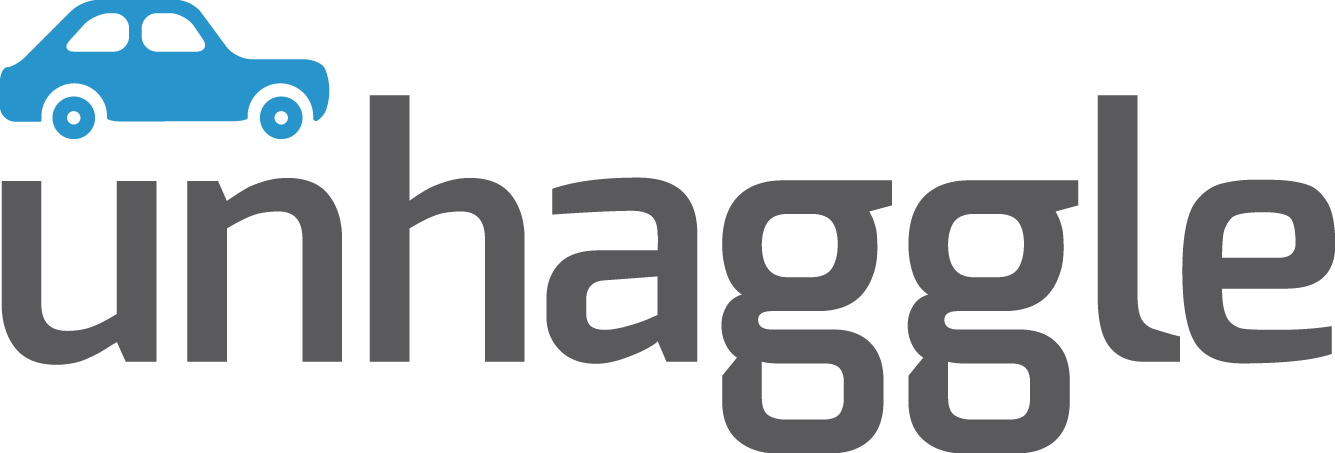With so many additional costs, car features and confusing jargon, understanding a car price quote may seem as tough as studying rocket science. To help car buyers understand what’s included and what’s not in the price they actually pay for their car, Unhaggle provides a free cost report that breaks it all down for them. However, if you know absolutely nothing about car shopping, then you might still feel a bit overwhelmed by all the information contained therein.
But worry not – because I will explain our report to you step-by-step below:
First Steps
The first step toward accessing our free dealer cost report, which you can do by heading over to our homepage. Pick your make and model (e.g. Audi A4) and then click on the “Get My Free Report” button. On the next page, you will need to select your preferred trim level (e.g 4dr Sdn Turbo FWD) from a tab located below your chosen year, make and model:
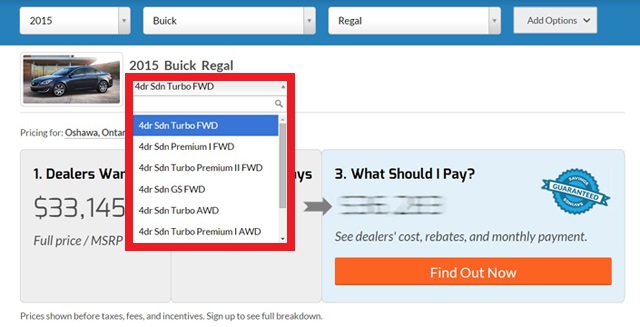
Next, click on the “Add Options” button located to the right of your chosen year, make and model and scroll down to pick options such as paint colour, seat trim and so on. These added options will appear in a table divided into three columns: Selection, Description and MSRP. The Selection column allows you to check off your selection, while the Description lists the actual choices. The MSRP showcases the retail price of each option:

There are also markings in the table to label which options are Excluded, Required or Included. These markings are explained in a small section above the table:

For more information on the available car options, please scroll down to the “Reading the Dealer Cost Report” section of this article. Once you are done selecting your options, click on the “Find Out Now” button to proceed:
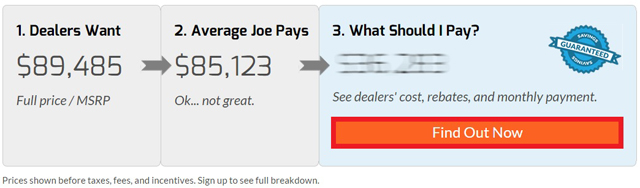
You will then be prompted to fill out a form with your personal information, such as First Name, Last Name, E-mail, Postal Code, Phone Number and the best time to contact you (if you so desire). Once done, proceed to “unlock your savings” and access the free dealer cost report:

Now What?
After clicking on the “Unlock My Savings” button, you will end up on a page that shows your selected vehicle (year, make, model and type or 2015 BMW 528i Sedan), its MSRP and dealer cost, which is what the dealer paid for it (also known as the invoice price). On the right-hand side, there’s an option to download the report as a PDF file, by clicking on the aptly-named “Download” button.
Just below all that info, you will find three tabs: Unhaggle Premium, Dealer Cost Report and Monthly Payment Estimator. Each of these tabs designates a section of the report, so feel free to click on any of them to skip to the section you want to see. This is how all this info is supposed to look like:

Unhaggle Premium
First stop is a brief outline of Unhaggle’s three-step process of registering for the Premium service:
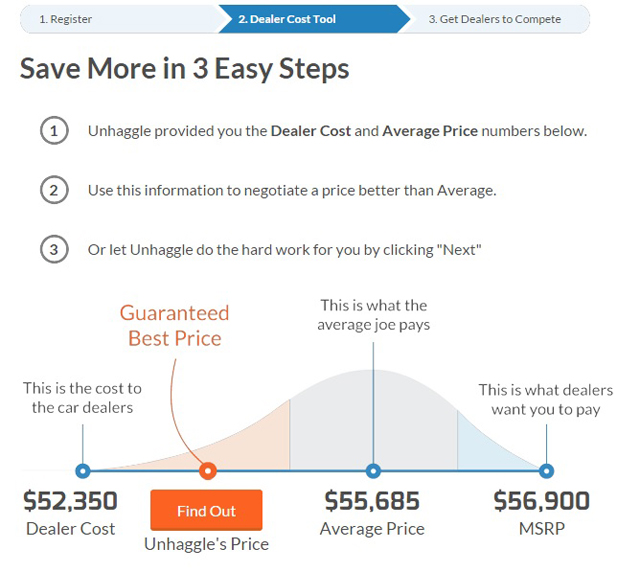
Unlike the Dealer Cost Report, which is completely free, this service is priced at $99. Its purpose is to get the dealers in your area to compete against each other to offer you the best price. If this doesn’t interest you, then you can just skip this section. If this does interest you, then click here to access more info.
Reading the Dealer Cost Report
If you scroll past the Unhaggle Premium section, you will find what you came here for – the Dealer Cost Report, which is a complete breakdown of your selected vehicle’s cost:

Below a brief explainer of the report, you will see a table with four columns: Selection, Description, MSRP and Invoice. The Selection column is filled with squares for potential checkmarks – to designate the choice of options you want your vehicle to have. The Description column lists the actual options, like paint colour, seat trim, packages and so forth. The MSRP column showcases the retail price of each option and the Invoice lists what the dealer paid for each of them.
The table is also broken up into sections of its own to designate various types of options, which include: Primary Paint, Seat Type, Seat Trim, Additional Equipment, Transmission and Wheels. There are two non-add-on sections at the very bottom too – Vehicle Price As Configured and Mandatory Fees.
Primary Paint
Here you will find a list of possible colours your chosen vehicle can take on. Be aware that these aren’t your conventional colour names, so expect to see “alpine white” as opposed to just white. To make your life easier, the Selection column shows what each colour looks like, so you don’t need to do an additional Google search to look them up. While most colour options are included in the base price of the vehicle, keep in mind that some cost a little extra.
Seat Type
Here you get to choose the type of seats you would like to have. The base seating will be checked off by default since its cost will be included in the listed price. There may also be additional options, but the more luxurious ones will cost you extra.
Seat Trim
This is where you can choose the type and colour of materials you want to cover your seats. Black Dakota leather or ivory Nappa leather? The choice is yours. Again, the base trim is included in the price, but the more luxurious options will cost you extra money.
Additional Equipment
Here you can add stuff like packages and other options. Packages usually contain a whole stack of features, which allows you to buy several of them in bulk. Separate trims and features are also listed here. Some are included in the base price and some are not. You can pick the ones you like, but pay attention to their pricing.
Transmission
This is where you choose your transmission. The cost of at least one transmission should be covered by the base price. However, anything a little more specialized might cost additional money.
Wheels
You can choose the type and size of your wheels here. The base ones will be available at no charge, but in some cases, you might need to pay more.
Vehicle Price As Configured
Once you select everything you want your vehicle to have, you should be able to see how much it will all cost together here. This is not the final cost, however, since you will still need to add the sales tax and other fees.
Mandatory Fees
This is a list of fees that you will have to pay regardless of any options you may have. The fees include: freight, PDI, air tax, tire stewardship and so on. At the bottom of the table you will see the total cost of your mandatory fees.
Monthly Payment Estimator
The Monthly Payment Estimator is a table that shows all the costs included in the price of your vehicle, including the base price, options, pre-tax incentives, mandatory fees, sales tax, after-tax incentives and Cash Purchase Price:

At the top of the table you can also see your Finance Monthly Payment, which is how much you would pay for the car per month if you decide to finance it. You can regulate the amount by choosing the length of your payment term (in months) and entering the size of your downpayment right above the table.
The table is also broken up into three columns: MSRP, Average and Dealer Cost. The MSRP is what you are expected to pay; average price is what other people have paid for the vehicle; and dealer cost is, of course, what the dealer has paid for it. The reason for this is to show you how much room you have to negotiate, with the average price being a good indicator of what you should pay.
Incentives
Below the Finance Monthly Payment table, you will find a list of incentives for the current month. The Cash Rebate is listed in the form of a sentence, while the Finance and Lease rebates are split into their own tables. Each table is divided into two columns: Term (Months) and Rate. The Term column lists the amount of months a lease or finance term will last, while the Rate lists interest rates for that time period:
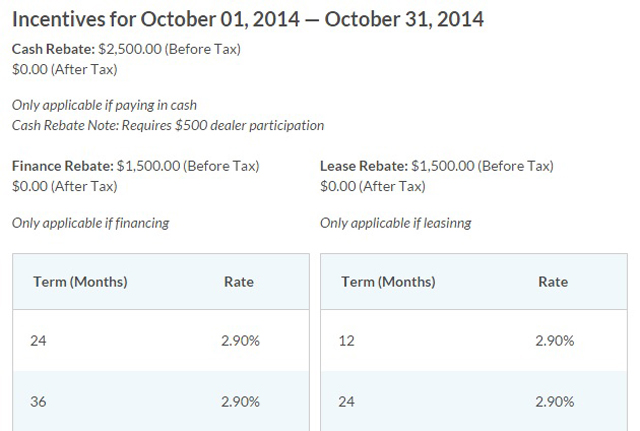
This is all there is to the report. There is also an attached PDF file, so stay tuned for more info on that. And remember, we’re always open to questions, so feel free to contact us whenever things get too confusing!